Lenovo notebooks come with Factory Recovery Disks creation software. This allows you to create recovery disk in case you want to re install the notebook other than from the local hard disk. You can create the recovery discs on CD/DVD, memory disk or USB hard disk.
Attention: The USB hard disk will be formatted and you loose all the data!
It takes a long time to prepare the creation of the recovery media. Everything is copied into c:\swshare before then it gets copied to the external source you selected.
You can do this only one time! If you want to create the recovery disks more than once, you get a message:
You can have only one copy of the Microsoft Windows operating system. The Product Recovery Media Creator will exit now.
This is the workaround for this problem:
All you need it in the Lenovo_Recovery disk. In my case its drive letter Q:\
If i click on this drive in the explorer it show you nothing cause the content is hidden!
1. Open the Explorer and then click Organize -> Folder and search options
2. In window Folder Options click tab View
3. Now enable Show hidden files, folders, and drives and then click OK
4. Click on the Lenovo_Recovery drive, in my case drive Q:\
5. Here is every thing needed to create the recovery disks!
6. Edit the file FactoryRecovery\service_done.ini
7. Change the string DONE=1 to DONE=0 and exit the editor saving the changes
8. You can now recreate the Factory Recovery Disks
Have fun, always backup data before restoring any disks!
All about Microsoft SharePoint, Virtualization, Certification, Development
Wednesday, September 21, 2011
Tuesday, September 20, 2011
Google+ open for Public
I cant believe it, Google+ is open for public now .... hurry, open up your Google+ account and of course add me to your circle ;-)
use this link and you get in immediately!
use this link and you get in immediately!
2010 Information Worker VM now with SP1
The 2010 Information Worker Demonstration and Evaluation Virtual Machine now has SP1.
This download contains a three Windows Server 2008 R2 SP1 Hyper-V Virtual Machine set for evaluating and demonstrating Office 2010, SharePoint 2010 and Project Server 2010.
Virtual machine “a” contains the following pre-configured software:
- Windows Server 2008 R2 SP1 Standard Evaluation Edition, running as an Active Directory Domain Controller for the “CONTOSO.COM” domain with DNS and WINS
- Microsoft SQL Server 2008 R2 Enterprise Edition with Analysis, Notification, and Reporting Services
- Microsoft Visual Studio 2010
- Microsoft SharePoint Server 2010 SP1 Enterprise Edition
- Microsoft Office Web Applications SP1
- Microsoft FAST Search for SharePoint 2010 SP1
- Microsoft Project Server 2010 SP1
- Microsoft Office Professional Plus 2010 SP1
- Microsoft Visio 2010 SP1
- Microsoft Project 2010 SP1
- Microsoft Lync 2010
Download Details - Microsoft Download Center - 2010 IW Demo VM (SP1):
Wednesday, September 7, 2011
RDC with Network Level Authentication
Hi folks!
Today i wanted to connect to Windows Server 2008 via Remote Desktop Connection (mstsc.exe) and i failed cause my RDP Client (mstsc.exe) has no Network Level Authentication.
You get this About window by starting mstsc.exe from [Start] - [Run] and typing mstsc.exe.
And then in the RDP Client click on [About].
To activate Network Level Authentication you need to have at least Version 6.0 otherwise this method doesn't work. If you still have Windows XP like me then you need SP3.
1. Start regedit.exe
2. In the navigation to registry subkey: HKEY_LOCAL_MACHINE\SYSTEM\CurrentControlSet\Control\Lsa
3. Right-click Security Packages, and then click Modify.
4. In the Value data box, add tspkg. Leave any data that's already there and then click OK.
5. In the navigation to registry subkey:
HKEY_LOCAL_MACHINE\SYSTEM\CurrentControlSet\Control\SecurityProviders
6. Right-click SecurityProviders, and then click Modify.
7. In the Value data box, add credssp.dll. Leave any data that's already there and then click OK.
8. Exit Registry Editor.
You need to restart your computer in order the changes to take effect.
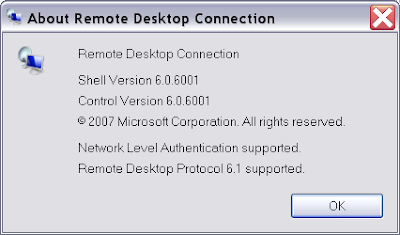
Today i wanted to connect to Windows Server 2008 via Remote Desktop Connection (mstsc.exe) and i failed cause my RDP Client (mstsc.exe) has no Network Level Authentication.
You get this About window by starting mstsc.exe from [Start] - [Run] and typing mstsc.exe.
And then in the RDP Client click on [About].
To activate Network Level Authentication you need to have at least Version 6.0 otherwise this method doesn't work. If you still have Windows XP like me then you need SP3.
1. Start regedit.exe
2. In the navigation to registry subkey: HKEY_LOCAL_MACHINE\SYSTEM\CurrentControlSet\Control\Lsa
3. Right-click Security Packages, and then click Modify.
4. In the Value data box, add tspkg. Leave any data that's already there and then click OK.
5. In the navigation to registry subkey:
HKEY_LOCAL_MACHINE\SYSTEM\CurrentControlSet\Control\SecurityProviders
6. Right-click SecurityProviders, and then click Modify.
7. In the Value data box, add credssp.dll. Leave any data that's already there and then click OK.
8. Exit Registry Editor.
You need to restart your computer in order the changes to take effect.
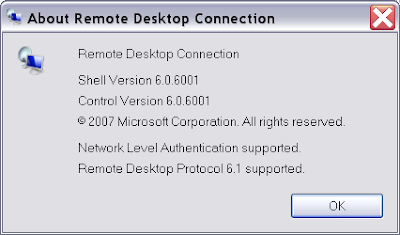
Tuesday, September 6, 2011
DisableLoopbackCheck for SharePoint
Hi guys!
Yesterday is mentioned the 3 installation guide for SharePoint Development server. The guys from Critical Path Training recommend to disable DisableLoopbackCheck. After a research i found out that you definitely want to do this if you plan to develop locally on the server image, meaning you install Visual Studio on the server and then connect with Remote Desktop Connection to develop within the SharePoint Image.
Check Microsoft KB# 896861 for further information's. If you develop on the SharePoint Server and you get this error message in the internet browser:
When you use the fully qualified domain name (FQDN) or a custom host header to browse a local Web site that is hosted on a computer that is running Microsoft Internet Information Services (IIS) 5.1 or a later version, you may receive an error message that resembles the following:
HTTP 401.1 - Unauthorized: Logon Failed
then this KB solves the problem. I am going to disable this in my registry as I am going to develop on my Server.
Yesterday is mentioned the 3 installation guide for SharePoint Development server. The guys from Critical Path Training recommend to disable DisableLoopbackCheck. After a research i found out that you definitely want to do this if you plan to develop locally on the server image, meaning you install Visual Studio on the server and then connect with Remote Desktop Connection to develop within the SharePoint Image.
Check Microsoft KB# 896861 for further information's. If you develop on the SharePoint Server and you get this error message in the internet browser:
When you use the fully qualified domain name (FQDN) or a custom host header to browse a local Web site that is hosted on a computer that is running Microsoft Internet Information Services (IIS) 5.1 or a later version, you may receive an error message that resembles the following:
HTTP 401.1 - Unauthorized: Logon Failed
then this KB solves the problem. I am going to disable this in my registry as I am going to develop on my Server.
Monday, September 5, 2011
Install my Hyper-V SharePoint Image
Today i was in the office installing my SharePoint Study and Development environment. I did a lot of research the last past day's on how to setup my installation.
I know that i mentioned in a earlier blog about the Virtual Image from Microsoft to learn SharePoint, I just could use this image instead of loosing time to install from scratch, but i figured that installing everything from scratch I might learn something! Cause finally i want to take the SharePoint Exams's.
I was surprised how VirtualBox came along the last two years! You can use VirtualBox on 32Bit host's and install 64Bit software on it. I am going definitely to work around this virtualization software.
For now i am going to use Hyper-V. I found 3 very good installation guide out there that I reviewed and used for my SharePoint installation Her is the list:
- From Andreas Glaser, SharePoint Tutorial
- Critical Path Learning (You need to sign in)
- Architecting Connected Systems
I like the one from Andreas Glaser (e gruess in d'schwizz), he is a Swiss Guy just like me, i live in the US since 3 years :-) . This guide is very clear commented except the network IP settings, he mentions it at the beginning in the Introduction, but doesn't mention it during installation. What i don't like is that he uses two servers.
Critical Path Learning guide uses only one Server installation, which i like a lot.
Architecting Connected Systems uses two server and it looks to me that the server is build exactly the same as Microsoft uses for their MOC trainings. I will build this image just for the fun of it and of course to get more prctise, Can't hurt , Right?
I added this tools to my installation too:
Saturday, September 3, 2011
Microsoft SharePoint Certifications
If you aim for the Microsoft SharePoint 2010 certifications there are two certifications you can get. One is for administrators and one is for developers.
EXAMS YOU HAVE TO TAKE
For the Administrator Certification you need two exams:
Exam 70-667: TS: Microsoft SharePoint 2010, Configuring
Exam 70-668: PRO: Microsoft SharePoint 2010, Administrator
This two exams are going to give you the MCITP SharePoint Administrator 2010 certification.
For the Developer Certification you need two exams:
Exam 70-573: TS: Microsoft SharePoint 2010, Application Development
Exam 70-576: PRO: Designing and Developing Microsoft SharePoint 2010 Applications
This two exams are going to give you the MCPD SharePoint Developer 2010 certification.
Here is a certifications path from Microsoft SharePoint 2010 Certification Paths
HOW TO PREPARE
Online Training Resources i found very helpful
Get Started Developing on SharePoint 2010
SharePoint 2010 Developer Training Course
SharePoint 2010 Advanced IT Professional Training
I love the TechEd videos, they are full of helpful information, but not really related to the exams.
TechEd Sessions
VIRTUALIZATION WITH HYPER-V
Virtual Image to learn SharePoint 2010
This download contains a two Windows Server 2008 R2 Hyper-V Virtual Machine set for evaluating and demonstrating Office 2010, SharePoint 2010 and Project Server 2010.
SharePoint 2010: Getting Started with Development on SharePoint 2010 Hands-on Labs
Use these 10 hands-on lab manuals for SharePoint 2010 to get started learning SharePoint 2010 development.
OFFICIAL WEBSITE
And Last but not least, visit the Official SharePoint 2010 Website from Microsoft.
Official SharePoint 2010 Website
EXAMS YOU HAVE TO TAKE
For the Administrator Certification you need two exams:
Exam 70-667: TS: Microsoft SharePoint 2010, Configuring
Exam 70-668: PRO: Microsoft SharePoint 2010, Administrator
This two exams are going to give you the MCITP SharePoint Administrator 2010 certification.
For the Developer Certification you need two exams:
Exam 70-573: TS: Microsoft SharePoint 2010, Application Development
Exam 70-576: PRO: Designing and Developing Microsoft SharePoint 2010 Applications
This two exams are going to give you the MCPD SharePoint Developer 2010 certification.
Here is a certifications path from Microsoft SharePoint 2010 Certification Paths
HOW TO PREPARE
Online Training Resources i found very helpful
Get Started Developing on SharePoint 2010
SharePoint 2010 Developer Training Course
SharePoint 2010 Advanced IT Professional Training
I love the TechEd videos, they are full of helpful information, but not really related to the exams.
TechEd Sessions
VIRTUALIZATION WITH HYPER-V
Virtual Image to learn SharePoint 2010
This download contains a two Windows Server 2008 R2 Hyper-V Virtual Machine set for evaluating and demonstrating Office 2010, SharePoint 2010 and Project Server 2010.
SharePoint 2010: Getting Started with Development on SharePoint 2010 Hands-on Labs
Use these 10 hands-on lab manuals for SharePoint 2010 to get started learning SharePoint 2010 development.
OFFICIAL WEBSITE
And Last but not least, visit the Official SharePoint 2010 Website from Microsoft.
Official SharePoint 2010 Website
Free Microsoft Hyper-V eBook
Hi guys
After having small issue with Hyper-V and doing some research on that i found a free eBook from Microsoft which i found very helpful.
Download eBook for free
After having small issue with Hyper-V and doing some research on that i found a free eBook from Microsoft which i found very helpful.
Download eBook for free
Hyper-V with Intel® Core™ i7-2600K Processor
Today Saturday i found some time to continue to install my Learning Server with Windows Server 2008 R2. After i installed Windows Sever 2008 R2 i added the Hyper-V role.
I have a Intel-Core-i7-2600K-Processor in my ASUS board. After turning on the Virtualization Technology in the BOIS i started the Server and wanted to start a Virtual Machine i got a error message
An error occurred while attempting to start the selected virtual machine(s).
<virtual machine name> could not initialize
Also, an Event 3040 is logged in the Hyper-V-Worker node under Applications and Services Logs that contains an error message that resembles the following:
<virtual machine name> Failed to set/change partition property
The problem is that the new Intel Processor introduces support for the AVX feature in the Sandy Bridge processor family.
The solution is to upgrade to SP1
Source for solution Microsoft Solution Center
Use Hotfix if you dont want to upgarde to SP1
I have a Intel-Core-i7-2600K-Processor in my ASUS board. After turning on the Virtualization Technology in the BOIS i started the Server and wanted to start a Virtual Machine i got a error message
An error occurred while attempting to start the selected virtual machine(s).
<virtual machine name> could not initialize
Also, an Event 3040 is logged in the Hyper-V-Worker node under Applications and Services Logs that contains an error message that resembles the following:
<virtual machine name> Failed to set/change partition property
The problem is that the new Intel Processor introduces support for the AVX feature in the Sandy Bridge processor family.
The solution is to upgrade to SP1
Source for solution Microsoft Solution Center
Use Hotfix if you dont want to upgarde to SP1
Subscribe to:
Comments (Atom)
